Activating NexarAIO is easy; follow the steps listed underneath as listed.
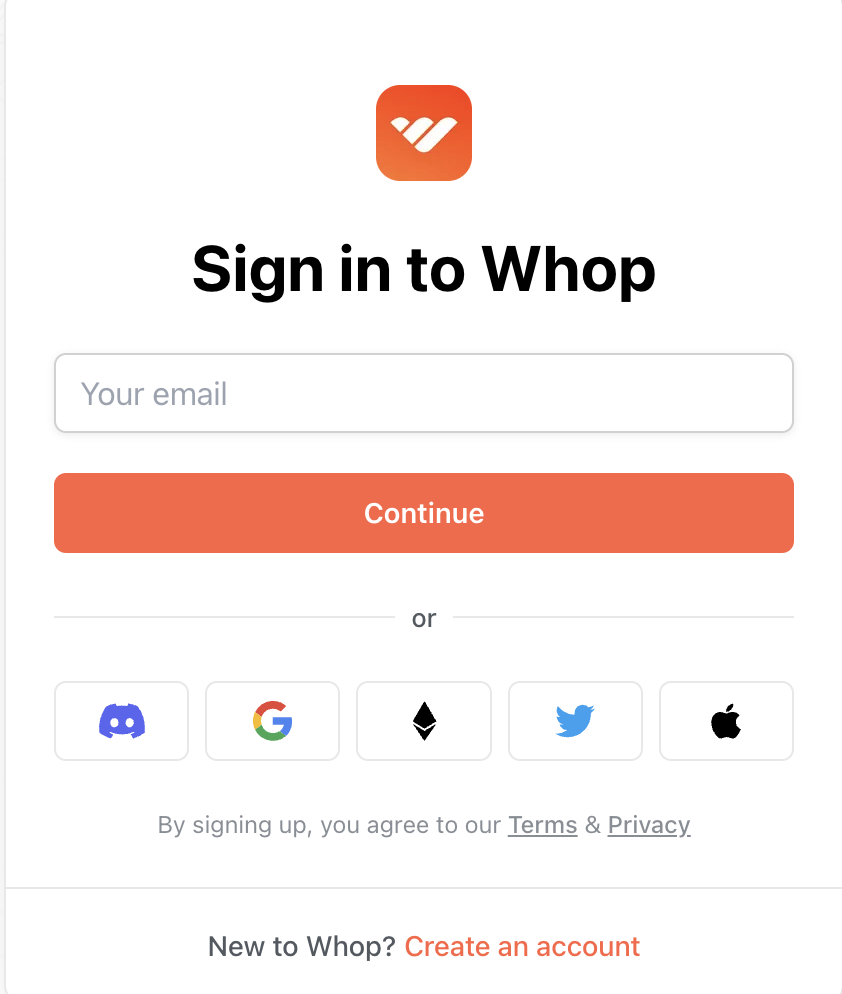
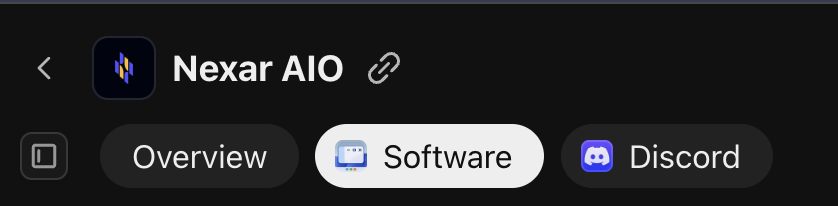
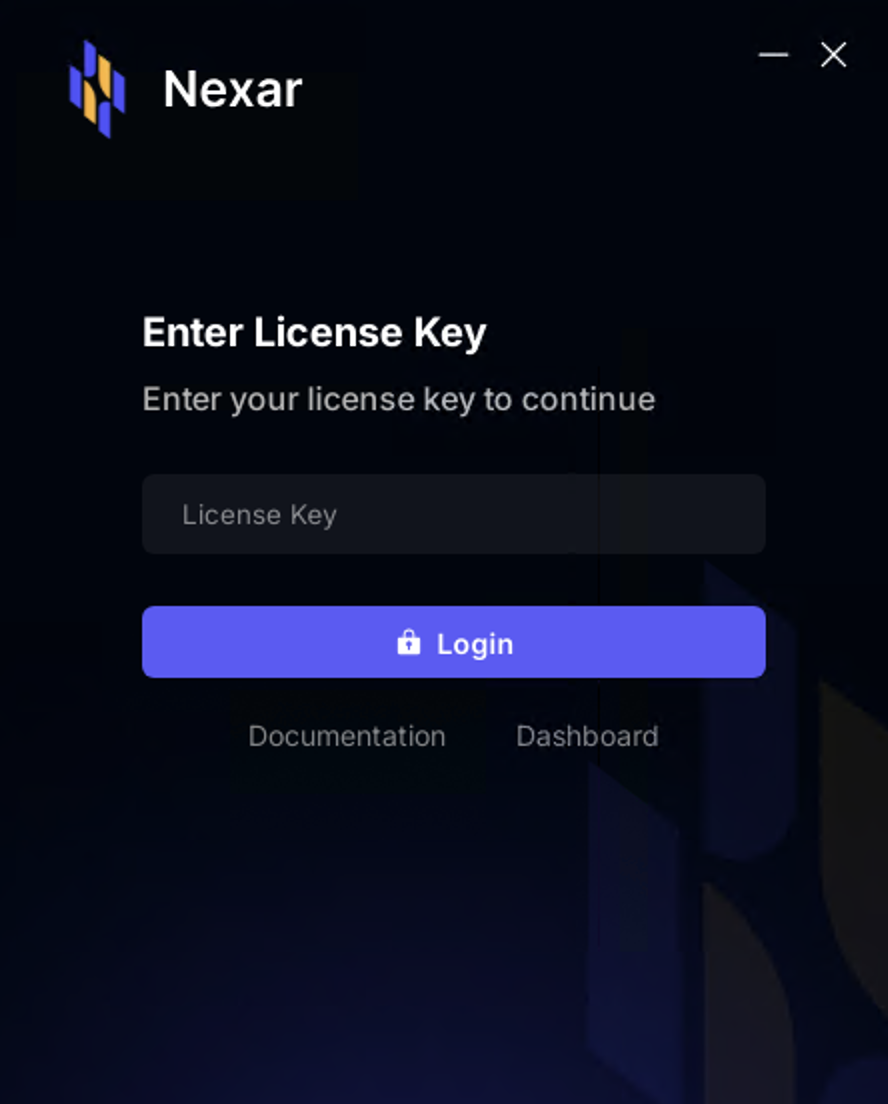
Once you've successfully installed and activated Nexar AIO, you'll be ready to:
For detailed instructions on each of these steps, refer to the respective sections in this documentation.
Within the home page you will find your respective checkout numbers, amount spent, and total declines
Additionally, in the lower left margin you can check to see if both the Backend and Cloud are functional
Finally, if you want to post success, we make it easy for you via the Camera icon in the top right
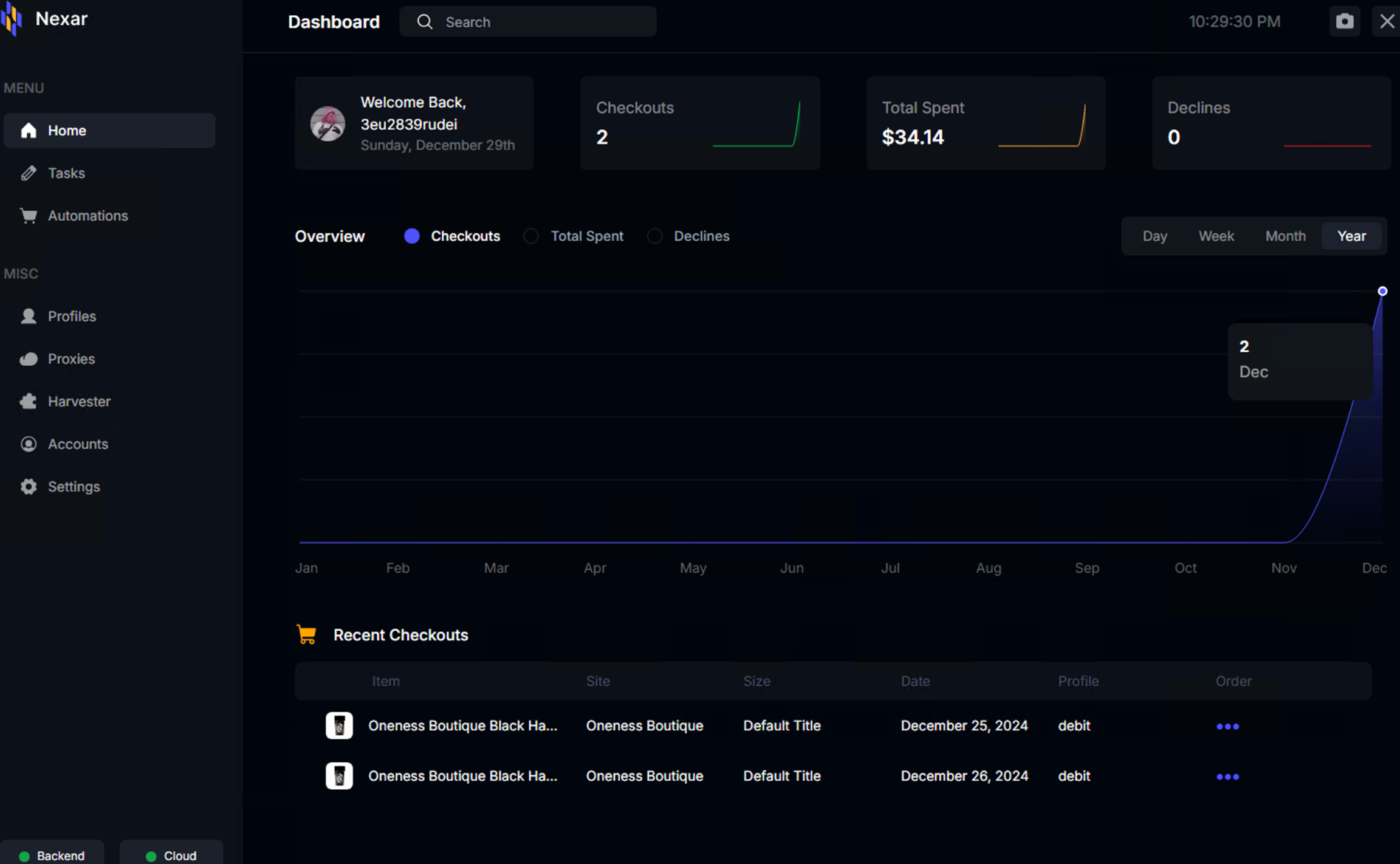
Nexar supports 3 main modes for shopify: Safe, Preload, and Fast
Safe Mode should be utilized for password page releases
Preload mode should be utilized with scheduled releases that will have Bot Protection and/or Proxy Protection
Fast mode should be utilized on sites that do not have bot protection.
NexarAIO supports the multi-carting of products on Shopify
It is important to note that you MUST enter your initial input within the main tab, then add another input within the Multi Cart section by clicking "+ Input"
Nexar can multi cart variants, keywords, and links, however it is not recommended to do a mix of these. For example, don't multi cart a variant with a link.
NexarAIO supports several Footsites, being Footlocker US and CA, as well as Kids Footlocker, and Champs US and Canada
Everything here is self-explanatory, however it is important to note that it is the best practice to run a mix of all modes (Release 1 and Release 2)
Restock mode should be used whenever you see a monitor ping
Create your profile group and enter your respective shipping and billing details
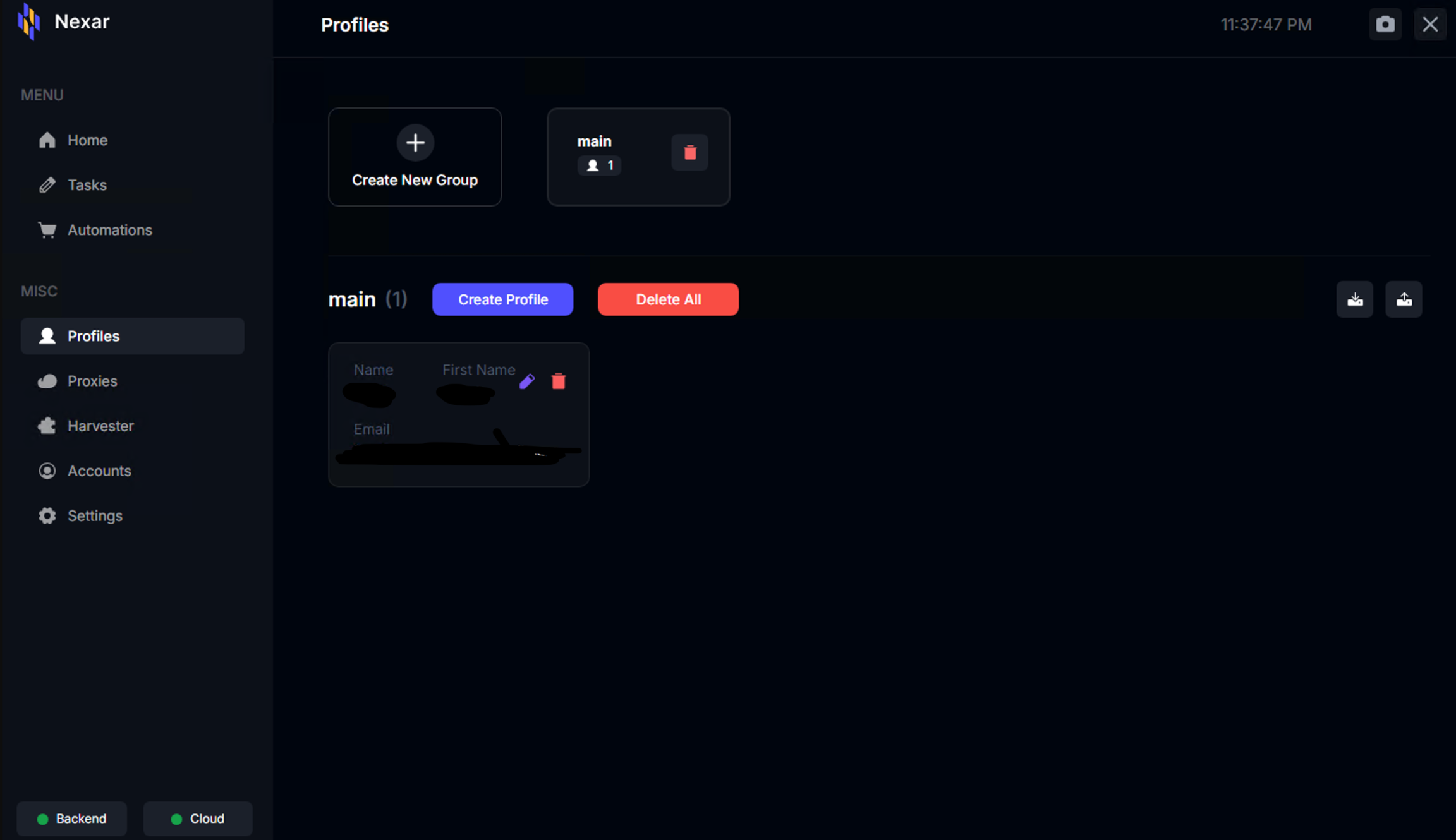
Enter your desired proxies within this group
Nexar offers in bot harvesters with an option to select AI for h-captcha
You can select between harvesters for checkout captchas, checkpoint captchas, and login captchas
Additionally you can sign in to your desired Gmail account via clicking the Google logo next to the harvester name
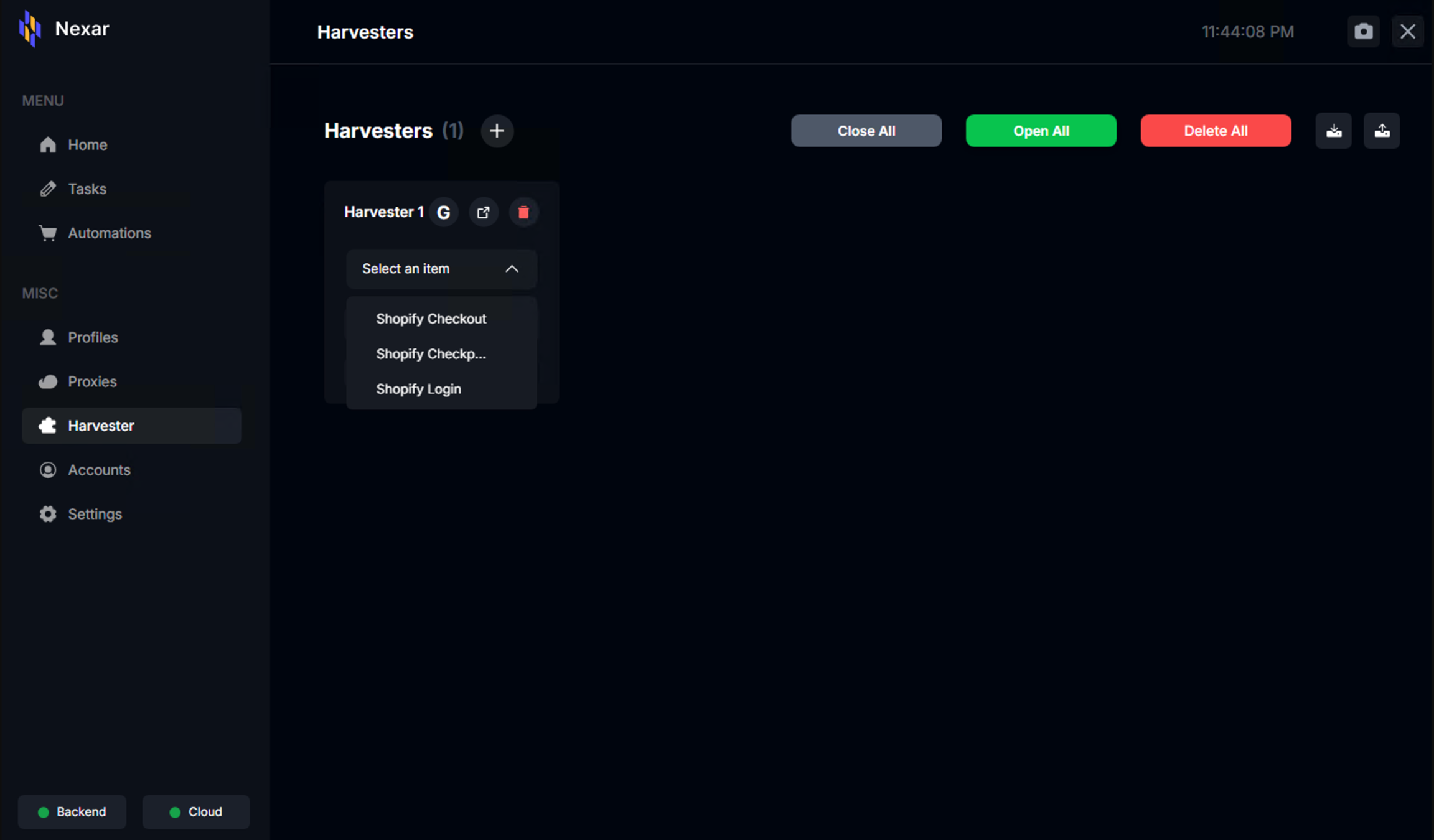
Accounts are also self explanatory; enter the respective email, password, and specific site
You can also create account groups to better organize your accounts
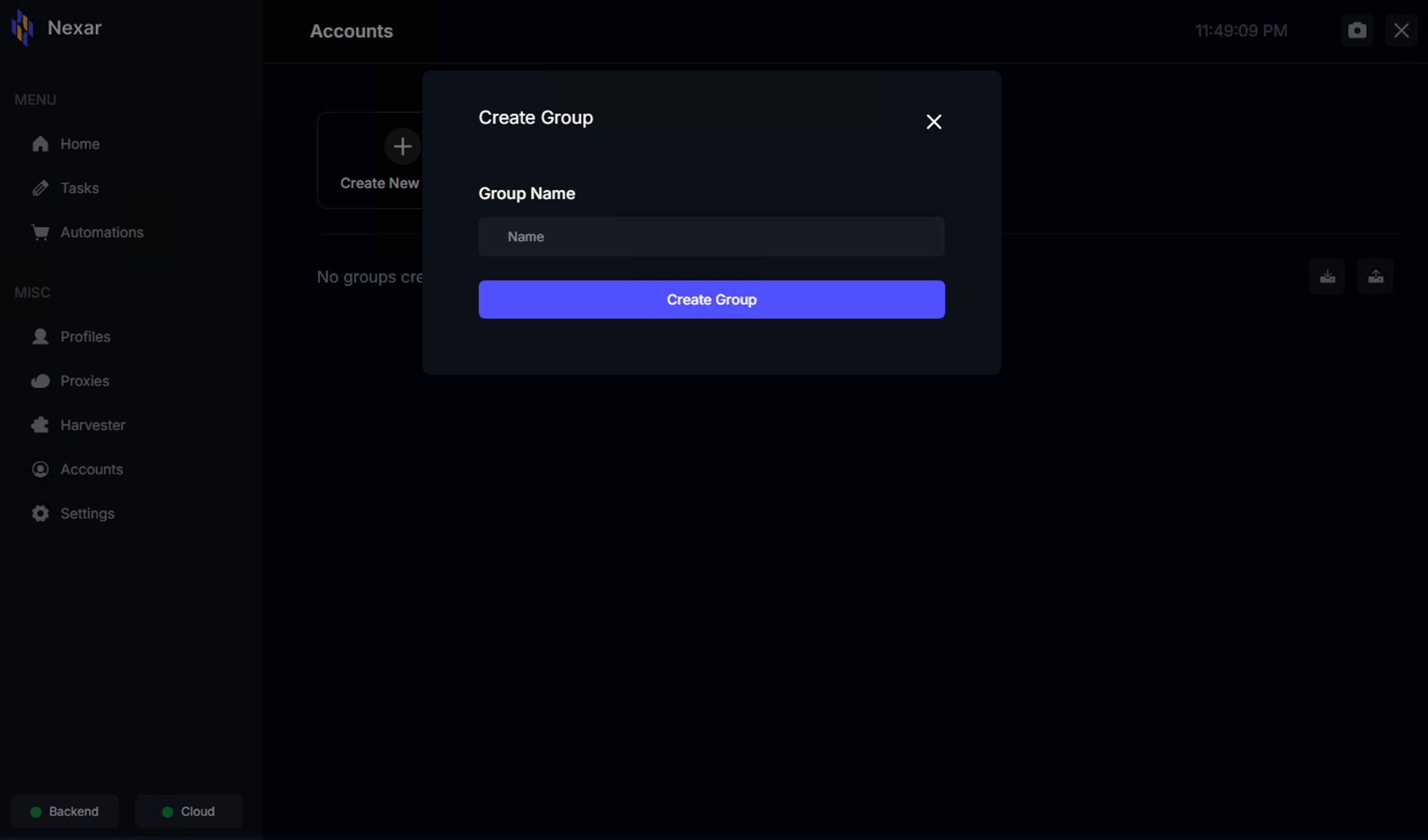
Within the Settings tab you will find several very important key functions of the bot
You can renew or cancel your plan
API Keys are also located here, so you can enter your respective API Keys for AYCD and/or Capsolver
Webhooks are also set here, allowing for Checkout webhooks, Decline webhooks, and Automation Pings
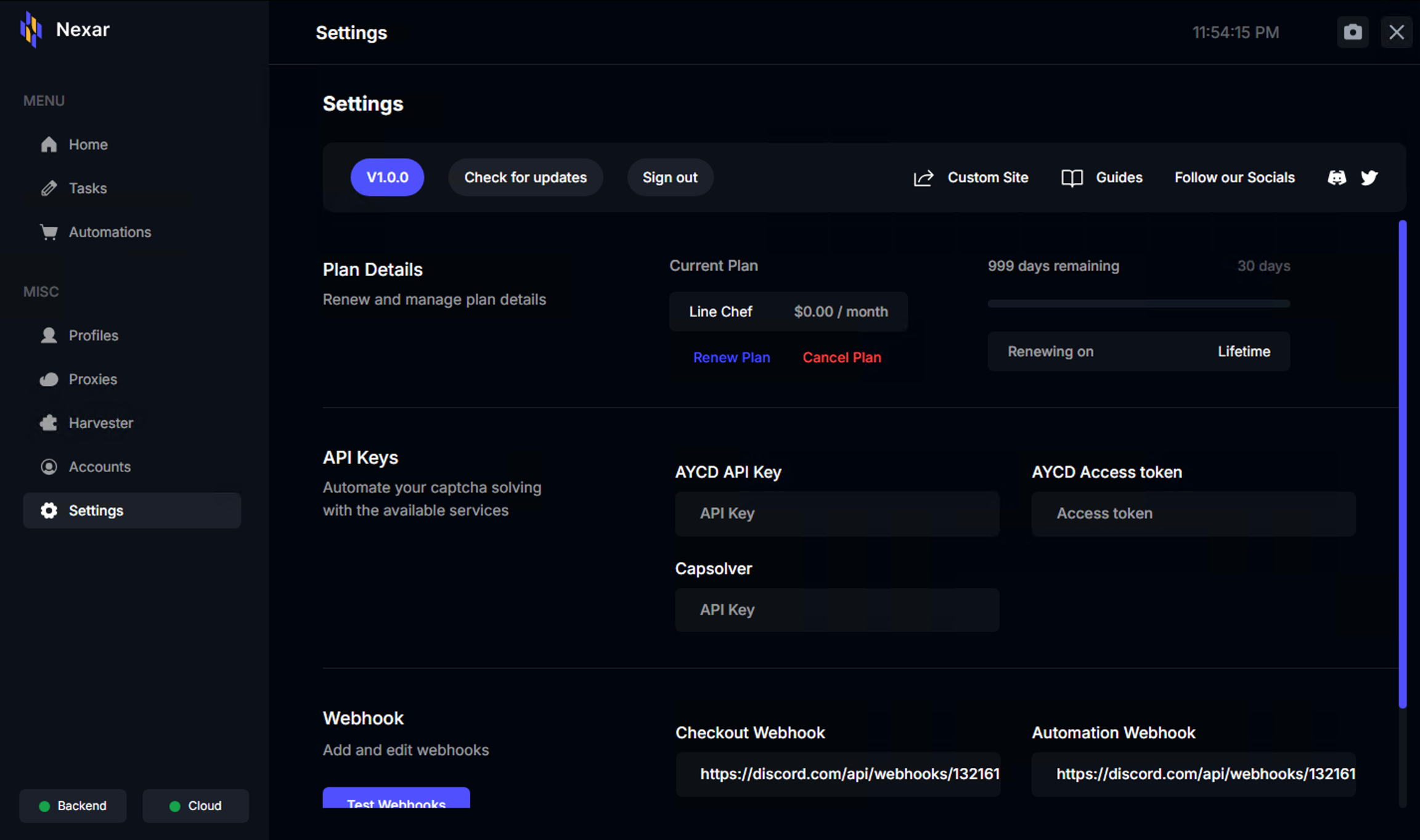
Here are answers to some frequently asked questions about Nexar AIO.
If a task fails, Nexar AIO will automatically retry according to your retry settings. You can adjust the retry delay in the task settings. Failed tasks will be highlighted in red, and you can hover over the status indicator to see the reason for the failure.
The number of tasks you can run simultaneously depends on your system resources and internet connection. As a general guideline, start with 10-20 tasks per site and increase gradually while monitoring performance. If you notice slowdowns, reduce the number of concurrent tasks.
Yes, proxies are strongly recommended for optimal performance. Without proxies, you'll be limited to very few tasks per site and may encounter IP bans. We recommend using residential proxies from reputable providers for the best results.
Nexar AIO checks for updates automatically when you start the application. If an update is available, you'll be prompted to install it. You can also check for updates manually from the Settings section. Always make sure you're running the latest version for the best performance and compatibility.
If you're experiencing issues with Nexar AIO, try these troubleshooting steps:
If you're still experiencing issues, please contact our support team through Discord or email.